Bodleian Archives & Manuscripts Requests
Use our online service to place requests for manuscripts and archives from the Bodleian Libraries’ special collections so that you can view them in a reading room.
You may need to request access before you can order material of this type.
What can be requested
Most items with an online catalogue record can be requested through this service. For those that can’t, the item record will include further information on whether this material can be ordered and instructions for how to do so.
Currently, you can use the online request system to order:
- manuscripts and archives held at the Weston Library or offsite and listed in one of our online catalogues
- manuscripts and archives held at the Weston Library or offsite and listed in printed catalogues
You cannot request:
- modern archival items that are 'closed' for data protection or security reasons.
- some restricted items in our early modern and modern collections
- items held by other institutions
Register with Bodleian Archives & Manuscripts Requests
You will need to register to use this service.
When completing your registration, select the relevant option.
- New readers not yet registered with the Bodleian Libraries: select 'Not yet registered with the library?'.
- Bodleian Reader card holders (not members of the University): select 'Bodleian Reader card holder' and enter your library card account credentials (your username is the barcode on your library card).
- Staff, students and other members of Oxford University with a Single Sign On: select ‘Oxford University Staff and Students (SSO)’ and enter your SSO credentials
Complete the registration form and click ‘Submit information’.
You should then receive an email confirming that your account has been set up.
How to make a request from our online catalogues
Note: If you are not familiar with using our online catalogues, consult the Help pages of the relevant catalogue for advice on how to search and browse.
Go to the relevant online catalogue:
- Bodleian Archives and Manuscripts (early modern and modern material)
- Western Medieval Manuscripts
- Fihrist (Union catalogue)
- Hebrew
- Genizah
- Senmai (Shan Buddhist)
- Karchak (Tibetan)
- Armenian
- Georgian
Select an item you would like to request to view the item's catalogue record. Click on the ‘Request this’ icon at the top of the item record.
If you are already logged in, you will then be taken straight to your basket in your Bodleian Archives & Manuscripts Requests account. If you are not logged in, you will be taken to your basket via the login page.
You can then return to the same catalogue or another catalogue to add more requests. At this stage, requests in your basket have not yet been submitted.
Submit your requests
To submit your request:
- Select request(s) in your basket using the check boxes
- Add date of visit and the delivery location (reading room)
- If you need to add any extra information to your request, you can select one of your individual requests (select 'Actions' and then 'Edit') and enter any information required before you submit.
- Click 'Submit'
- Your order(s) will then appear on the Home tab under ‘Active’ requests.
Making requests using a template form
If there is no online catalogue record for an item, you can make a request using a template form.
To do this:
- Login to Bodleian Archives & Manuscripts Requests
- Go to the 'New Request' tab in your account.
- Scroll down the page to the request form.
- Complete the form and click 'Submit'.
Delivery locations
You must order material to one of the Weston Library's reading rooms. You should select the option that is relevant to your order:
- Level 1 (Western manuscripts and archives, music)
- Level 5 (Asian and Middle Eastern, Commonwealth and African Collections)
For example, medieval manuscripts should be ordered to Level 1.
Manage your requests
Log into the request service to manage your requests.
Review active requests
You can view all active requests on your account's Home page. On the bottom right of each order, it will show the status of your request.
Request history
To view your request history, go to the Request History tab in your account and select the relevant option (active requests, past requests, all requests, etc). You can also search all your requests.
Cancel a request
Requests can be cancelled before they have been submitted (this will remove them from your basket). They can also be cancelled after they have been submitted providing they are still under review and the fetching process has not started.
To cancel a request, choose a request from your list from your list of Active requests or from your basket. Select ‘Actions’ and then ‘Cancel request’.